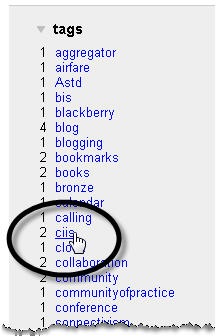I have been struggling to keep track of and organize all the websites I need to save, review, re-visit, and frequent. This would be easy if I used one computer with one browser, but I travel between my computer / browser combination at work and the three browsers I use on my computer at home. How can I maintain all the websites–academic, professional, personal, private, and needed for future research–between all these machines and locations?
I think I finally found a way to do it using a feature that I rarely used before in the simplest social bookmark application, del.icio.us.

I have had an account on del.icio.us for some time, but have never figured out how to use it to organize my online life. I do not use it much for the social bookmarking as it was intended, but some of the features to allow this to happen work really well meeting my organizational needs.
After reading Gene Smith’s wonderful book on Tagging and attending his tagging presentation while at Northern Voice 2008, I have been thinking about more creative uses of using tags for personal use, rather than just thinking about them for social purposes. I have started to use the tags on the right of my del.icio.us page in the same way I would use folders, as concept organizers.
For example, I need to get to the log-on page for an online class I am taking at CIIS, so I saved it as a bookmark on del.icio.us and tagged it “ciis.” As I have currently have 170 web pages / sites bookmarked, it can be a challenge to locate that particular one in the del.icio.us list.
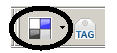 To get to this page, I click the del.icio.us shortcut on my browser and then I can see the first 100 of my bookmarked pages / websites.
To get to this page, I click the del.icio.us shortcut on my browser and then I can see the first 100 of my bookmarked pages / websites.
It is here that I use the tags on the right side of the page as organizational “folders” or conceptual groupings. I look for my own tag that I created and associated with that web page when I saved it to del.icio.us, and click on it. For CIIS, there are two separate web pages I need to access, and clicking the CIIS tag brings both of them together on one page, ready for me to select and go there. Voila, I now have the direct bookmark to the site I need, accessible from any computer I use.
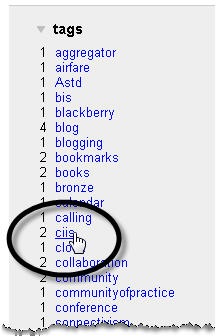
Now that I have created this system and it seems that it works for me, I will go through my del.icio.us bookmarks to clean-up and better standardize the tags to associate them with how I think. If it helps others in a social bookmarking folksonomy manner, then that is wonderful! However, with the amount of information and data I need to sort and crunch, I will not be able to contribute much if I cannot even find my own saved items!

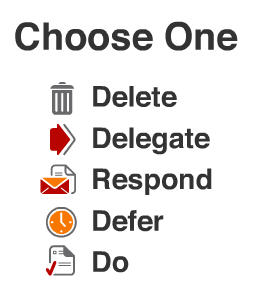 I have heard some colleagues speak about Inbox Zero, and this is exactly what I accomplished before I left the office on Friday.
I have heard some colleagues speak about Inbox Zero, and this is exactly what I accomplished before I left the office on Friday.

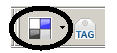 To get to this page, I click the del.icio.us shortcut on my browser and then I can see the first 100 of my bookmarked pages / websites.
To get to this page, I click the del.icio.us shortcut on my browser and then I can see the first 100 of my bookmarked pages / websites.